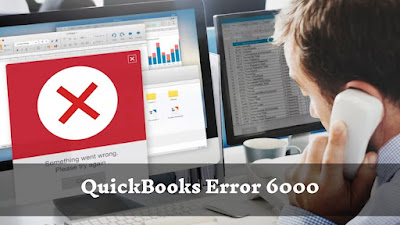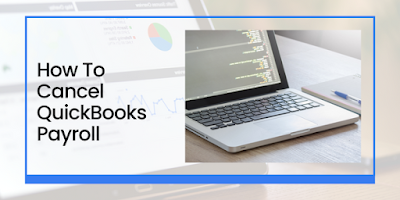QuickBooks is a widely used accounting software that is designed to make bookkeeping easier for businesses of all sizes. However, like any other software, it may experience errors that can hinder its functionality. One of the most common errors faced by QuickBooks users is Error 6000. This error can prevent you from opening or accessing your company file, which can be frustrating. But don't worry, in this article, we'll guide you on how to fix QuickBooks Error 6000.
Before we begin, it's important to understand that QuickBooks Error 6000 is a broad term that refers to a variety of errors that occur when you try to open a company file. These errors can be caused by a variety of factors such as damaged company files, incorrect network setup, firewall issues, and more.
Here are some of the most effective ways to fix QuickBooks Error 6000:
- Restart your computer: This may sound simple, but sometimes all you need to do is restart your computer to fix the error. It's possible that your computer has encountered a glitch that's preventing QuickBooks from functioning properly.
- Use QuickBooks File Doctor: QuickBooks File Doctor is a tool provided by Intuit that can help diagnose and fix various QuickBooks errors, including Error 6000. Download and run the tool, and it will automatically detect and repair any issues with your company file.
- Check your firewall settings: If you're using a firewall, make sure it's not blocking QuickBooks from accessing your company file. Add QuickBooks to the list of allowed applications in your firewall settings, and ensure that the necessary ports are open.
- Rename the .ND and .TLG files: These files are configuration files that QuickBooks uses to access your company file. Sometimes, they can become damaged or corrupted, which can result in Error 6000. To fix this, simply rename the .ND and .TLG files to something else, and then try to open your company file again.
- Move your company file to a different location: If your company file is stored on a network drive, try moving it to your local drive and see if the error persists. If the error goes away, it's likely that the network drive is the problem.
- Update QuickBooks: Make sure you're running the latest version of QuickBooks. Intuit releases updates regularly that fix bugs and improve performance, so updating QuickBooks may resolve the error.
In conclusion, Error 6000 can be frustrating, but it's usually fixable. By following the steps above, you should be able to resolve the issue and get back to using QuickBooks as intended. If the error persists, it's best to contact QuickBooks support for further assistance.