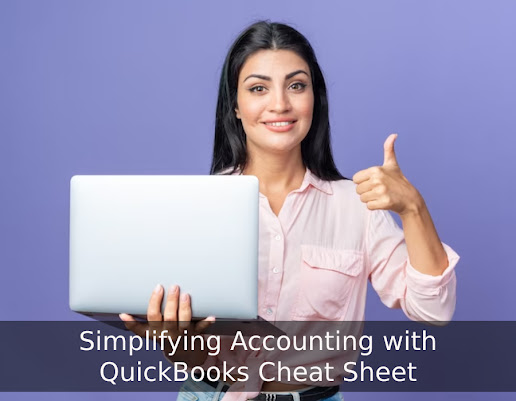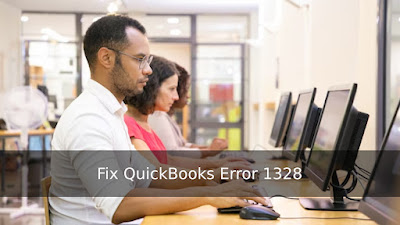Are you a beginner in the world of accounting and struggling
to keep up with the complexities of QuickBooks? Look no further than a
QuickBooks cheat sheet! This handy tool can simplify your accounting process by
providing all the essential information you need in one place. But where do you
start? In this blog post, we'll break down everything you need to know about
QuickBooks cheat sheets - from what they are, to their pros and cons, how to
use them effectively, and even alternatives if they're not for you. So let's
dive into simplifying your accounting with a QuickBooks cheat sheet!
What is QuickBooks?
QuickBooks is one of the most popular accounting software
programs available for small businesses. It was developed by Intuit and has
since become a go-to tool for those looking to manage their finances
efficiently.
One of the main benefits of QuickBooks is that it allows
users to easily organize financial information such as expenses, income, and
invoices all in one place. This makes balancing your books much easier and can
save you time when it comes to tax season.
Another key feature of QuickBooks is its ability to generate
reports on demand. From profit-and-loss statements to balance sheets, these
reports provide valuable insights into your business's financial health.
QuickBooks also offers a range of add-ons and integrations
with other tools such as payroll systems or payment processors. This means you
can customize your experience based on what works best for your business needs.
QuickBooks serves as an essential tool in simplifying
bookkeeping processes while providing valuable insights into the financial
health of any small business owner's company.
What is the QuickBooks Cheat Sheet?
If you're a beginner in accounting or bookkeeping,
QuickBooks can be overwhelming. It's an incredibly powerful tool that can help
you manage your finances more efficiently and accurately. However, it requires
some time to get the hang of all its features and functions.
That's where the QuickBooks Cheat Sheet comes in handy. A
cheat sheet is a concise document that summarizes key information about using
QuickBooks. It serves as a quick reference guide for performing common tasks in
the software.
The main goal of a cheat sheet is to simplify your life by
providing you with easy-to-follow steps for managing your business finances
through Quickbooks without having to dig through pages and pages of
documentation.
QuickBooks Cheat Sheets come in different types depending on
what they focus on - from keyboard shortcuts to basic navigation guides or
how-tos for invoicing or payroll activities- which makes them versatile tools
no matter what area of finance management someone may need help with.
QuickBooks is a popular accounting software used by many small businesses. Here's a cheat sheet with some commonly used QuickBooks functions and shortcuts:
- Create a new invoice: Ctrl + I
- Create a new customer: Ctrl + N
- Create a new vendor: Ctrl + V
- Create a new item: Ctrl + I
- Open the chart of accounts: Ctrl + A
- Print the current view: Ctrl + P
- Open the transaction history: Ctrl + H
- Open the company file: Ctrl + O
- Save and close the current window: Ctrl + W
- Edit the current transaction: Ctrl + E
Some common tasks in QuickBooks include:
- Entering transactions: You can enter transactions such as invoices, bills, and payments in QuickBooks.
- Reconciling accounts: QuickBooks can help you reconcile your bank and credit card accounts.
- Managing customers: QuickBooks can track customer information, invoices, and payments.
- Managing vendors: QuickBooks can track vendor information, bills, and payments.
- Generating reports: QuickBooks can generate reports such as profit and loss, balance sheet, and cash flow statement.
The Different Types of QuickBooks Cheat Sheets
When it comes to QuickBooks cheat sheets, there are
different types available. These cheat sheets come in various formats and
styles depending on the user's preference or purpose.
One type of QuickBooks cheat sheet is a basic reference
guide that lists essential information about navigating the software. This type
of cheat sheet includes shortcuts for common tasks like creating invoices,
managing expenses, and generating reports.
Another type of QuickBooks cheat sheet is one that focuses
on specific features or modules within the software. For example, there may be
a separate cheat sheet for inventory management or payroll processing.
Some QuickBooks users prefer visual aids to help them
navigate the software more easily. In this case, they may opt for flowcharts or
diagrams as their preferred type of cheat sheet.
Some individuals may want a comprehensive quick-reference
guide that covers all aspects of using QuickBooks efficiently. Such guides can
include step-by-step instructions and helpful tips for both beginners and
experienced users alike.
Choosing which type of QuickBooks Cheat Sheet to use depends
on your individual needs as well as your learning style preferences.
Pros and Cons of QuickBooks Cheat Sheets
QuickBooks Cheat Sheets can be incredibly helpful for
beginners who are learning to navigate the software. However, like any tool,
there are both pros and cons to using them.
One of the biggest advantages of QuickBooks Cheat Sheets is
that they provide a quick reference guide for users who may not be familiar
with all of the features and functions within the software. This can save time
and frustration when trying to complete tasks or troubleshoot issues.
Another benefit of QuickBooks Cheat Sheets is that they can
help users avoid mistakes by providing clear instructions on how to perform
specific actions within the software. This can prevent errors from occurring,
which could save time and money in the long run.
However, one potential downside to using QuickBooks Cheat
Sheets is that they may not always include every feature or function within the
software. Users may become reliant on these cheat sheets rather than exploring
all of the capabilities available in QuickBooks.
Additionally, some users may find that relying too heavily
on cheat sheets actually slows them down rather than speeding up their work
processes. It's important for users to strike a balance between utilizing cheat
sheets as a resource while also taking advantage of opportunities to learn more
about QuickBooks through exploration and experimentation.
What to Include on a QuickBooks Cheat Sheet?
Creating a QuickBooks cheat sheet can be overwhelming,
especially if you're new to the software. However, it's essential to include
all the necessary information on your cheat sheet for easy reference.
Firstly, include the basic navigation commands such as how
to access customers, vendors and employees section. You should also add
instructions on how to create invoices and bills in QuickBooks. These are some
of the most used features; hence they need to be included.
Secondly, add shortcuts for common tasks such as creating
reports or reconciling accounts in QuickBooks. This will save time when
performing repetitive tasks.
Thirdly, consider including tips and tricks that could help
improve your experience with QuickBooks. For example, explaining keyboard
shortcuts or showing ways to customize reports could make using Quickbooks
simpler.
Fourthly, ensure you have a dedicated section where you keep
track of all your passwords and login credentials from other business tools
connected with Quickbooks like Paypal or Stripe payments processor.
Lastly but not least is updating regularly whenever any
changes occur within the platform so that you don't miss out on any additional
features added along with updates released by Intuit Inc., which owns
quickbooks
If you need any assistance, you can reach QuickBooks Customer Service to ask and resolve your query.
How to Use a QuickBooks Cheat Sheet?
Using a QuickBooks Cheat Sheet is very simple and straightforward.
First, you need to have a copy of the cheat sheet that suits your needs. Once
you have it, take some time to go through it and familiarize yourself with the
various functions.
As you start using QuickBooks, keep the cheat sheet handy so
that you can refer to it whenever necessary. When faced with a task in
QuickBooks, look for the relevant function on the cheat sheet and follow the
steps provided.
It's important to note that different cheat sheets may have
varying layouts or instructions. So when switching between multiple versions of
QuickBooks Cheat Sheets ensure that they are all compatible with your version
of Quickbooks software.
Using a cheat sheet should not be seen as an alternative to
learning how to use QuickBooks properly. Instead, consider it as an aid or
supplement that helps simplify complex tasks by providing clear and concise
directions.
Regularly practicing with a Quckbooks cheatsheet will help
develop skills faster over time making manual accounting tasks seamless!
Alternatives to QuickBooks Cheat Sheets
While QuickBooks cheat sheets can be a helpful tool for
beginners, they are not the only option available. For those who prefer a more
comprehensive approach to learning accounting software, there are several
alternatives that may better suit their needs.
One alternative is to take an online course or tutorial on
QuickBooks. These courses provide structured lessons and hands-on practice with
the software, allowing users to fully grasp its features and functionality.
Another option is to hire a professional bookkeeper or
accountant who is experienced in using QuickBooks. This can be particularly
beneficial for small business owners who need help managing their finances but
don't have the time or expertise to do it themselves.
Some users may find it helpful to download and use free
QuickBooks templates or spreadsheets. These resources allow users to input
their financial data into pre-designed formats that simplify record-keeping and
reporting.
While quick reference guides like cheat sheets can be useful
tools for getting started with QuickBooks, exploring these alternatives can
lead to a deeper understanding of the software's capabilities and how best to
utilize them for your specific needs.
Conclusion
To sum it up, QuickBooks can be a great tool for managing
your business finances. However, it can be overwhelming for beginners to
navigate. A QuickBooks cheat sheet is an excellent resource that simplifies the
process of using the software and saves time.
Whether you're creating a cheat sheet from scratch or using
one that's already available online, make sure to include all the essential
features and shortcuts needed for efficient bookkeeping. Remember that while a
QuickBooks cheat sheet can be helpful, don't rely solely on it as your primary
source of information.
Mastering QuickBooks takes time and effort but with
consistent practice and use of resources such as cheat sheets, you'll become
proficient in no time. Happy accounting!

.jpg)